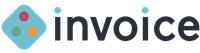Many customers require that business owners or freelancers send them invoices in order to get paid for their work. If you have to emit many invoices to your customers, it quickly becomes a tedious task that you would like to automate as much as possible.
Read this tutorial article to learn how you can quickly create invoices for your customers and be paid as fast as possible using Invoice free service.
Creating your first free online invoice
To create the first invoice, you can go to Dashboard, where all your activities are usually listed. Since you have not created any invoice yet, you are asked to send your first invoice on the Dashboard. To do that, just click on the link “Send Invoice Now“.
Another way is to click on the “Invoices“ in the left menu and then to click on the “New Invoice“ in the right upper corner, where you can choose to create a new invoice.
1. Add Items to Invoice
Hey there! Get started by adding items to your invoice. When adding items, you are expected to include information such as: item description, quantity, unit price and discount (optional). You can add as many items as possible to your invoice.
2. Select Client to bill
Each invoice must be billed to a client either new or existing. This option allows you to easily select the client that you are willing to bill or add a new client to be billed.
3. Add Tax Rate (optional)
Most businesses operate on tax basis. This option allows you to automatically add tax amount to the total invoice amount with ease.
4. Set Invoice Due Date
Due date allows reminded of all outstanding invoices and payment. After adding a tax rate, the next step is to set a deadline for the payment of the invoice.
5. Add Invoice Note
Invoice note allows you to be able to personalise your invoice by adding business specific contents such as: thank you note, return policy, bank account details for offline payment and many more.
6. Save and Send Invoice
When all is done, it’s time to send your invoice. Click on the button to save and send your invoice to Client.
To learn more about getting started with Invoice, watch this no-brainer video guide.
Over to you…
If you have more questions, please reach out to us. We’re happy to help you get where you need to be. But until then, we’ll see you online.
Cheers,
The Invoice Team
support@invoice.ng